

Network computing
Since gene optimization is basically a screening process to find optimal candidate gene constructs from lots of candidates, it may take a very long time to optimize genes and calculate many parameters. For example, if researchers want to analyze the entire genome, the processing time will be one of the limiting steps. Practically, it is not easy to access to workstations or a supercomputer. Due to this reason, Visual Gene Developer helps users reduce the calculation time supporting network computing and multi-thread computing. If several computers are available and they are connected to the internet or a local router, Visual Gene Developer connects those computers and splits the server's workload to the connected computers. Our software has a robust network computing module with a user-friendly interface and we exposed some part of network computing modules to end-users as a class, whose name is 'NetComService'. Like other classes, 'NetComService' class also can be used for module development.
o Network connection
Step 1: Setup Server
1. Click on the 'Server window' in the 'Network computing' menu
2. You can see a pop-up window titled 'Visual Gene Developer - Network computing Server'. Simply we call it 'Server window'
3. The default port number will be OK. But if there is a conflict with other software, change it.
4. Click on the 'Start' button. Now the server is ready!
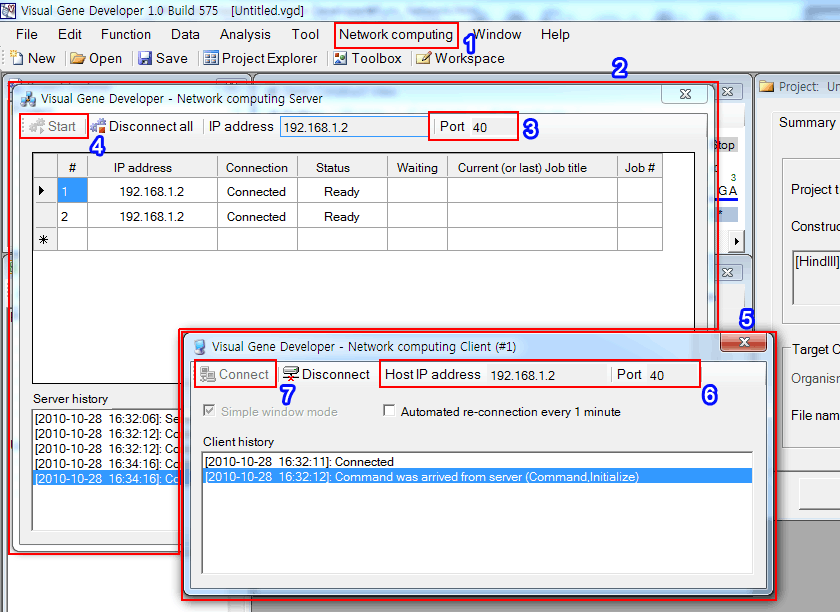
Step 2: Set up clients
5. In the above figure, click on the 'Add Client' in the 'Tool' menu. You can see the new window titled 'Visual Gene Developer - Network computing Client (#1)'. We call it 'Client window'
6. You don't need to change the Host IP address and Port number at this moment.
7. Click on the 'Connect' button. You can see a new connection in the Server window.
Step 3: Set up clients in other computers
8. Execute Visual Gene Developer on other computers. But, don't execute the software on the same computer.
9. Follow the same way as described in the previous section, 'Step 2: Setup clients'. If you add clients on other computers, you have to set the 'Host IP address' and 'Port' number to choose Server. You can check Server's IP address and Port number in the Server window.
10. You can monitor all connections real-time in the Server window.
Step 4: Set Gene Optimization Window
At this point, we assume that you already designed gene construct and configured gene optimization conditions.
1. Show 'Gene optimization' window. If you don't remember how to do it, check '4.Gene optimization' section in the left menu
Click on the 'Viewer setting' button
2. Add new functions such as 'mRNA -> Gibbs energy' or 'mRNA -> Structure'
3. When you add functions that include 'Network computing' parameter, set it as 'True'
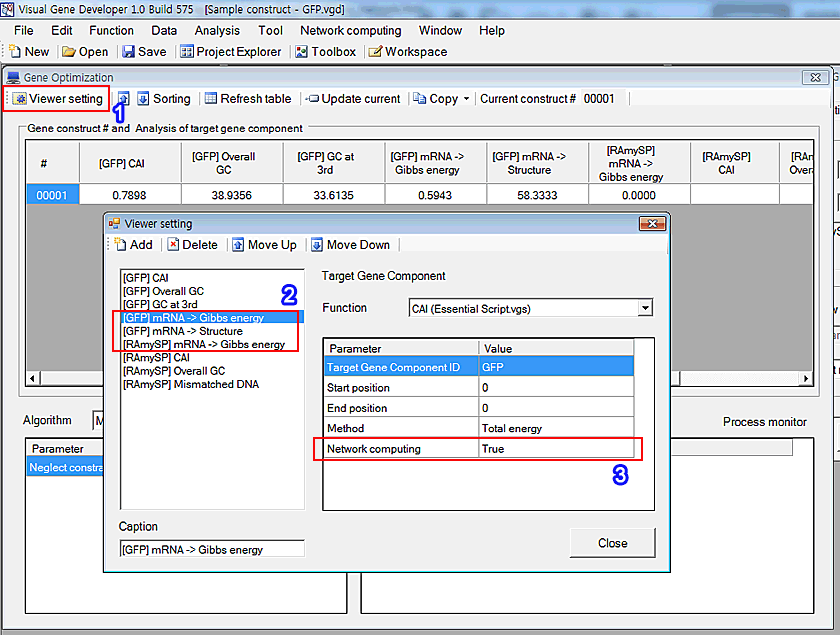
Step 5: Run gene optimization process
1. Click on the 'Job list' in the 'Network computing' menu
2. You can see a new window whose name is 'Visual Gene Developer - Network computing Job list'
3. Click on the 'Run' button to start gene optimization.
4. You can monitor status.
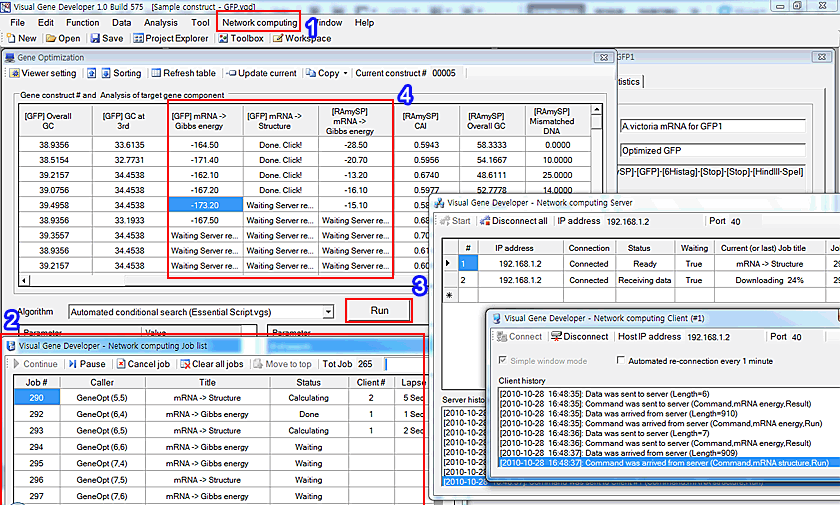
Information Server window, client windows, Job list window, and Gene optimization window work together. Therefore, network computing has a diverse effect on several different windows. Our current version of the 'Automated conditional search' algorithm doesn't consider network computing modules and actually neglects them. We have a plan to provide a 'Genetic algorithm based search' algorithm that is optimized for network and multi-thread computing systems.
Meanwhile, we successfully have tested our network computing module using 4 computers and a total 20 clients.
o NetComService class for module development
The software provides network computing service at the class level. It helps users control network connections and develop new modules to utilize clients. For more details, check the 'Module development' section on the left menu.
o Static vs. dynamic IP address
In order to be connected to the server, clients need to know the server's IP address and port number. If you have static IP address (for example, a wire connected internet in a college) in a server computer, there is no problem regarding network connection. However, if your server IP address is dynamic (for example, internet connection provided by internet service companies) or are using wire/wireless routers, only local client computers that are connected to a router can be connected to a local server. However, it is not necessary for clients to have a static IP address. Only the server computer's IP address is important. Of course, there may be alternative ways to use a dynamic IP address for your server. Please search the web by yourself.
